Mx player is a free video player for both Android and iOS. It can also be downloaded in PC. It can also be used to play music files. It can play movies in all resolution, HD and more.
the only issue is that, sometimes there are issues with the subtitles. In this tutorial, we will teach you how to fix these issues.
One mobile video player I love is Mx player. Whatever the MX stands for, I really do not know but all I know is that it is one of the best video player.
It tops it’s competitors in terms of quality sound, light size, quality video, mobile friendliness, easy subtitles uploading and more.
For the movie lovers, there’s nothing as annoying as watching a movie in a different language without English subtitles.
Oh! I forgot. There’s something more annoying than that.
And What’s it?
… Watching a movie using a subtitle that is either lagging behind or is too fast in speed.
This means watching a movie with a subtitle but the video’s audio is faster or slower than the subtitle..
In a normal sense, both the audio and subtitles are supposed to be together,at the same time. But in some cases, it is not so.
What affects the synchronization of subtitles in movies?
you might be wondering why your subtitles show some seconds after the words have been said.
Apart from error timing from the subtitle file maker, one of the most important reason is because of the initial advert / introduction before the movie starts.
Originally,the subtitles were meant for the movies but these little introductory adverts affect the subtitle timing.
In this article, I’ll show you how to download,use, and fix mx player issues.
How to download and add subtitles to a movie using mx player
-
- Firstly, download and install Mx player from Google play store
- secondly, download the subtitle of the particular movie you want. here’s a list of 8 websites to download movie subtitles
- Alternatively you can search “movie name download English subtitles” on Google.For instance, if you want to download Money heist English subtitle, search “money heisst download English subtitle” on Google
- Now you have mx player, your movie and it’s subtitle.
- Open your Mx player app or rather, open the movie using your Mx player app
- When the movie starts, you will see “three dots” at the top right of your screen, click it for more options
- Next, a pop up will appear with a drop down menu.
- Select “subtitles” from the list
- Select “open” (not open subtitles)
- A pop up will appear showing you your file manager. press the “folder up” link till you see a folder called “emulated”
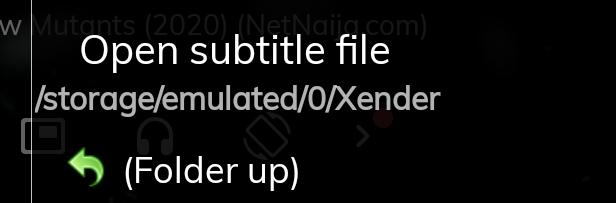
-
- enter the “emulated” folder. This is your internal storage,therefore locate where you kept your subtitle file and select it.
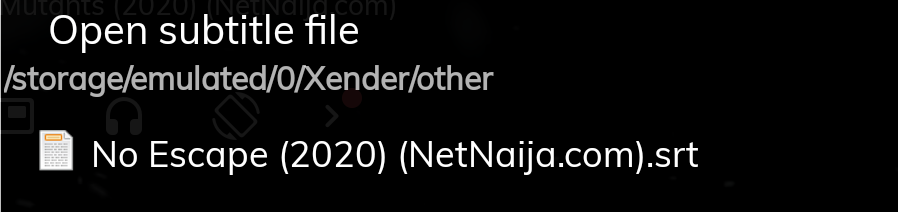
- After selecting it, you will notice it immediately on the movie.
If the subtitles text matches the video’s audio, that’s good! but if it doesn’t ( if the sound is faster or slower than the text) then jump to the next subheading where I’ll explain how to fix it.
This is known as subtitles synchronization or speed.
How to fix subtitles synchronization issues on mx player
Trying to watch movie sometimes can be difficult when using subtitles. Coupled with the issues of diverted attention, looking at the text and the action simultaneously.
Now if you notice that your movie’s audio does not match the subtitle text then here’s how to fix that issue on mx player.
-
- open the movie using mx player
- click on the “three dots” at the top right of your screen. A drop-down menu will appear
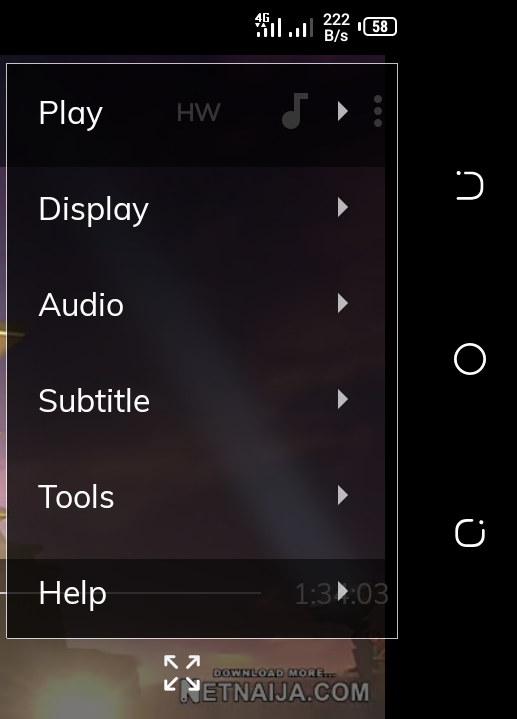
-
- select “subtitles”
- select “synchronization”
- You’ll see a small pop up at the “bottom right” of your screen,adjust the time ( in seconds) using the “positive” and “negative” buttons
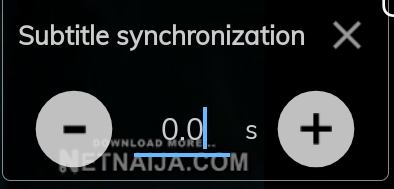
- observe the difference between your subtitles text and your audio
- If your audio is lagging behind by three seconds then adjust it to either “+3.0” seconds or “-3.0” seconds
The default value is “0.0”
Adjust the time until the audio matches with the subtitle text.
alright! you’re done.
How to adjust the speed of your movie subtitle using MX player
It took me some time to discover this feature of mx player, there are still some others features which I will let you know in my next article.
Most times, the issue is with subtitles synchronization, but Sometimes(rarely) it is with speed.
Here’s how to adjust the speed of your Mx player subtitle.
-
- open the movie using mx player
- click on the “three dots” at the top right of your screen. A drop-down menu will appear
- select “subtitles”
- select “speed”
- You’ll see a small pop up at the “bottom right” of your screen,adjust the time ( in seconds) using the “positive” and “negative” buttons
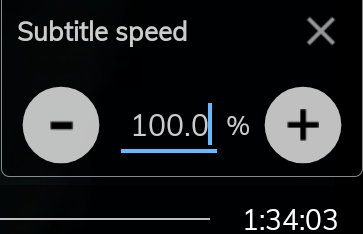
- the default value is “100%”
- If your audio is very fast or very slow then adjust it as it suits you.
How to edit / adjust your subtitles font, background, colour and position on mx player
Apart from editing subtitles, there are still lot of features you can change. Including background colour, theme and much more.
I really don’t see any reason why this should be done but to those that want to add a little bit beauty to their subtitles, this is for you.
- open the movie using mx player
- click on the “three dots” at the top right of your screen. A drop-down menu will appear
- select “tools”
- then select “settings”
- next, select “subtitles”
Here you can edit your subtitles’ folder, font size, font colour, font alignment, padding, border size and colour, background and lots more
Alright. This should be all.
Conclusion
MX player is one of the best video player for your Android phone. I have been using it and it is very reliable. It also has features which many other video players do not have. On top of all these, it has high quality video and audio. I hope you learn a thing or two from this article. This tutorial on how to fix subtitle issues is strictly from personal experience. Incase you still have issues, hit our comment box or contact us.
